|
Important
|
A Domino install can’t be hosted on a subdomain of another Domino install.
For example, if you have Domino deployed at data-science.example.com, you can’t deploy another instance of Domino at acme.data-science.example.com.
|
Use this topic to provision infrastructure with Google Cloud Platform (GCP). After the infrastructure is in place, you can deploy Domino on Google Kubernetes Engine (GKE).
-
In the GCP console, go to Identity and Access Management services (IAM) and select Include Google-provided role grants. Filter by Kubernetes Engine Service Agent and click the pencil icon.

-
Add the Cloud KMS CryptoKey Encrypter/Decrypter role to the service principal.
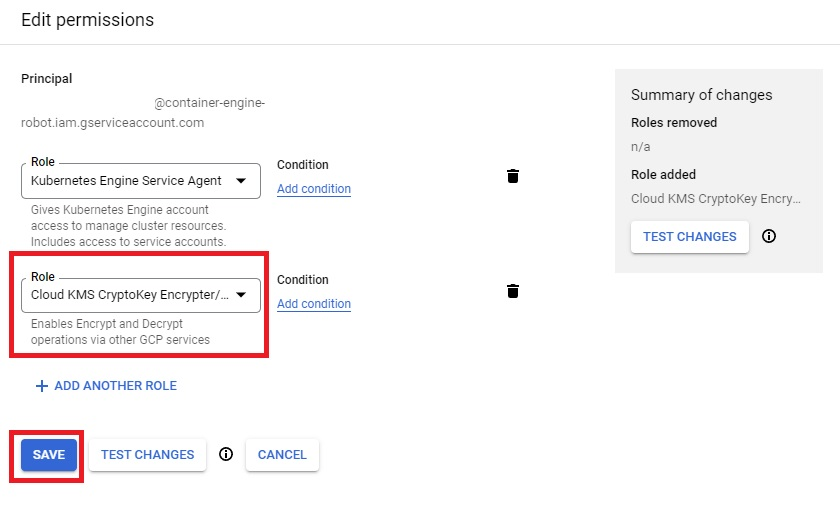
Domino recommends that you use our public-facing GCP-specific Reference Terraform module. You can also reference this module to manually provision the environment and infrastructure.
-
Open the
main.tf-
file, go to the
gke_clustermodule, and edit the attributes as follows: -
gke_cluster.project: Name of the project where the cluster will be deployed. -
gke_cluster.deploy_id: Name of the cluster to create. -
gke_cluster.location: Location of the cluster. -
gke_cluster.master_authorized_networks_config.cidr_block: External network that can access Kubernetes master through HTTPS. Must be specified in Classless Inter-Domain Routing (CIDR) notation. -
gke_cluster.node_pool_overrides.gpu.node_locations: Location of the GPU nodes.
-
-
To initialize the modules, run the following command in the same folder as
main.tf:gcloud init gcloud auth application-default login terraform init -
To start the infrastructure deployment, run the following commands:
terraform plan -out=terraform.plan terraform apply terraform.planTipYou can ignore deprecation warnings.
|
Important
| Save the Terraform output from the previous commands because you’ll need it to complete the Domino deployment. |
