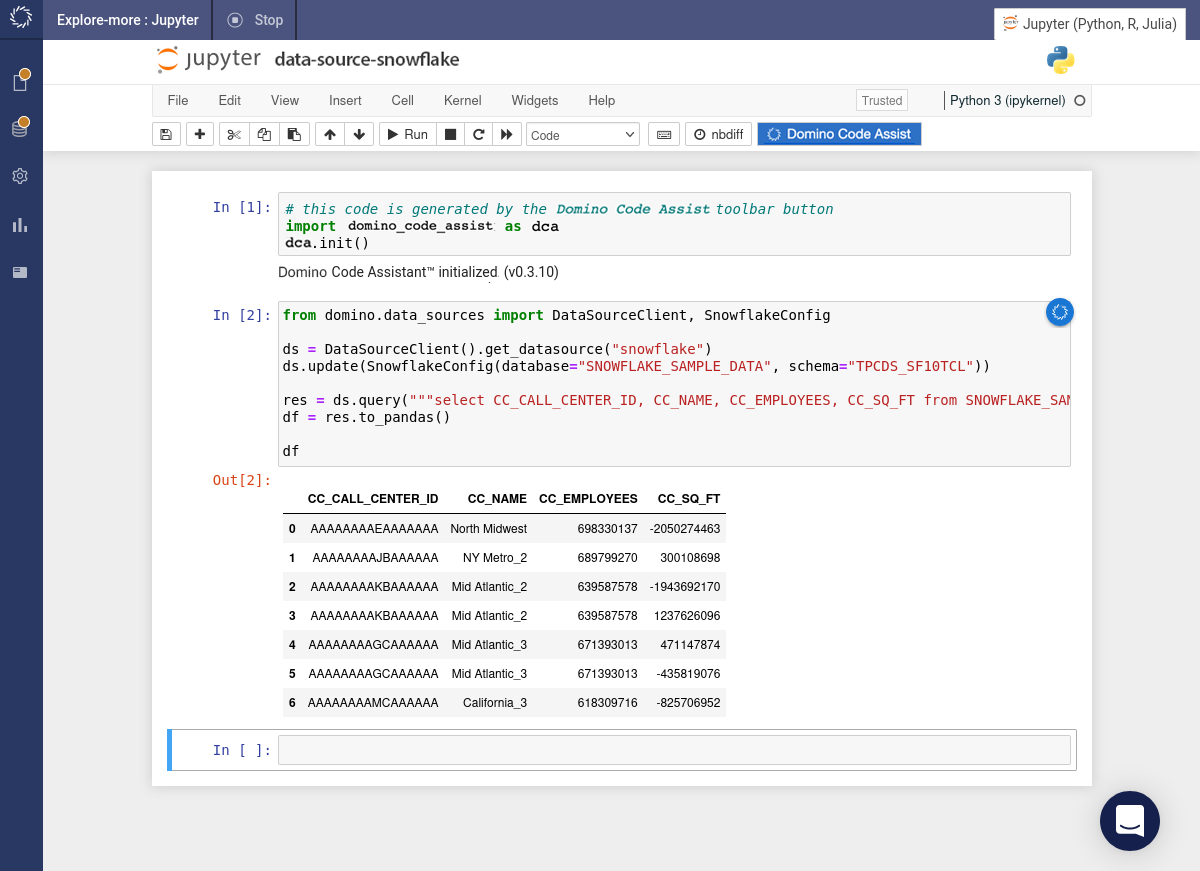This example shows how to load data using custom SQL and demonstrates the auto complete feature of the SQL editor.
-
Click the button in the toolbar. It inserts a code snippet in a new code cell and execute it.
-
Once Code Assist initializes, if you hover over the icon, a popup menu appears. Select the Load Data item from the menu.
-
Select Redshift from the drop-down list of data sources.
-
Choose the database and schema, then toggle on Use query.
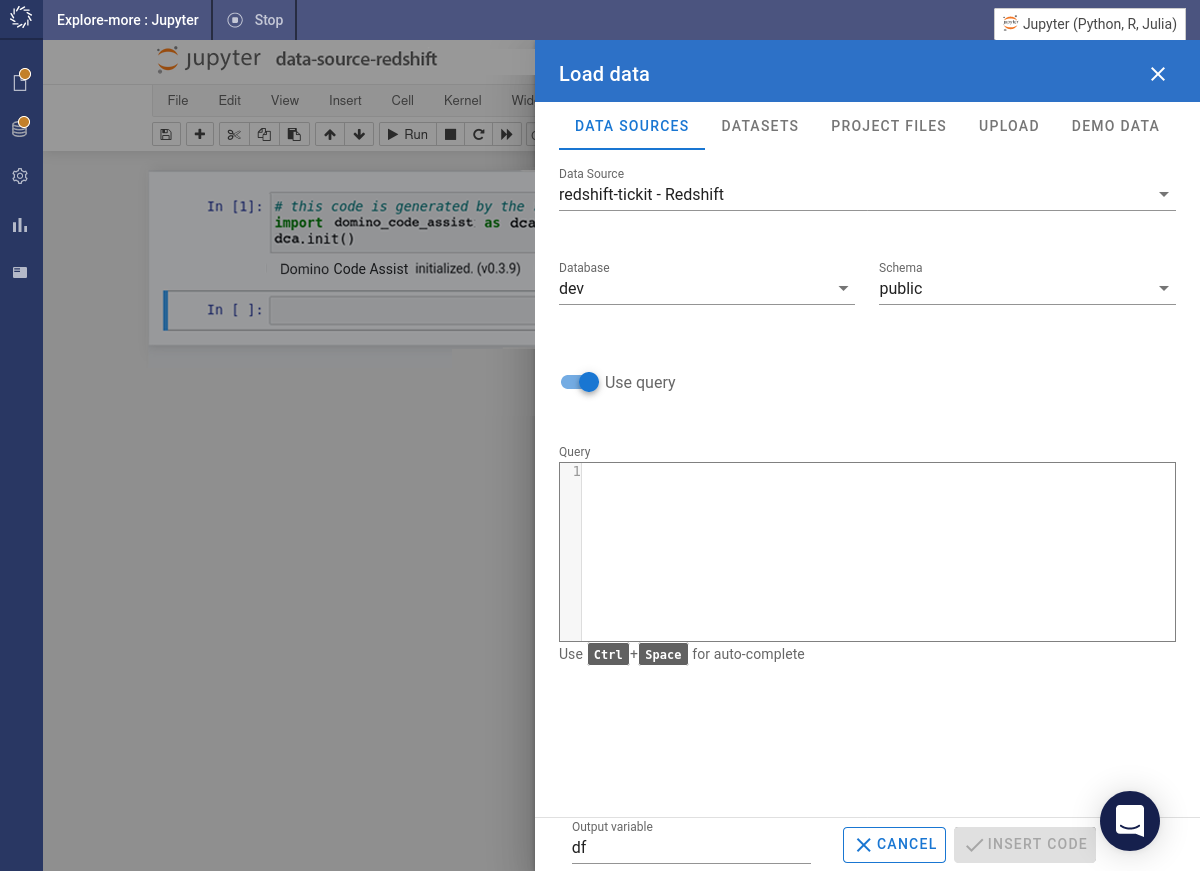
-
Type the query into the Query box. For example:
select listid, eventname, venuename, venuecity, priceperticket, numtickets from listing inner join event on listing.eventid = event.eventid inner join venue on event.venueid = venue.venueid where venuecity = 'New York City'; -
Click the button.
Code Assist inserts code into the next cell and immediately executes it.
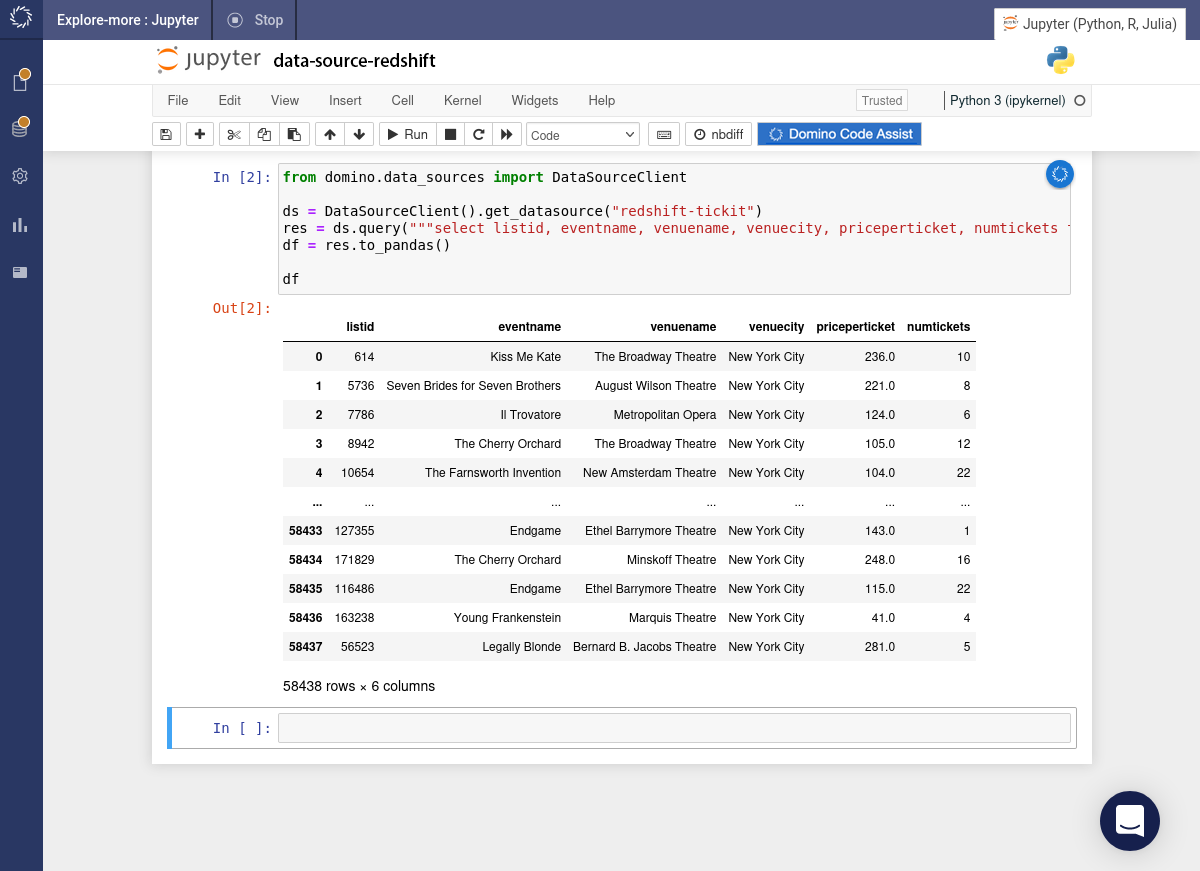
-
Select Snowflake from the drop-down list of data sources.
-
Choose the database and schema, then toggle on Use query.
-
Type the query into the Query box. For example:
select CC_CALL_CENTER_ID, CC_NAME, CC_EMPLOYEES, CC_SQ_FT from SNOWFLAKE_SAMPLE_DATA.TPCDS_SF10TCL.CALL_CENTER where CC_EMPLOYEES > 600000000;Code Assist inserts code into the next cell and immediately executes it.