This topic describes how to connect to Google Cloud Storage (GCS) from Domino. You must have network connectivity between GCS and your Domino deployment.
The easiest way to connect to a GCS instance from Domino is to create a Domino Data Source as described below.
-
From the navigation pane, click Data.
-
Click Create a Data Source.
-
In the New Data Source window, from Select Data Store, select Google Cloud Storage.
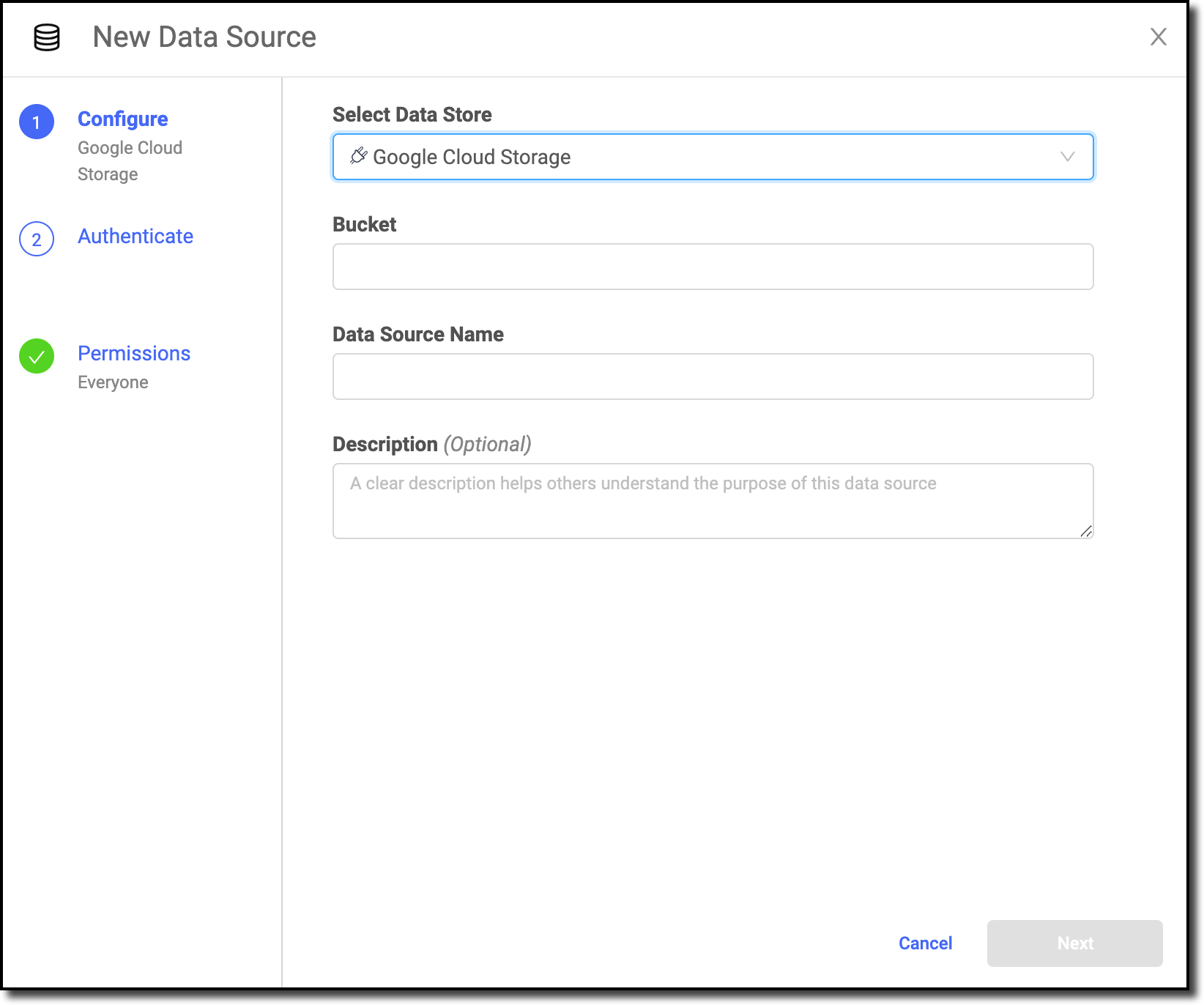
-
Enter the name of the Bucket.
-
Enter the Data Source Name.
NoteAlthough Google Cloud allows storage bucket names that include underscores, Domino only allows lowercase letters, numbers, periods, and hyphens. -
Optional: Enter a Description to explain the purpose of the Data Source to others.
-
Click Next.
-
Copy the Private Key (JSON format). See creating a service account for instructions about creating a service account and downloading the JSON credentials file. You must copy the entire content of the file. The Domino secret store backed by HashiCorp Vault securely stores the credentials.
-
Click Test Credentials.
-
If the Data Source authenticates, click Next.
-
Select who can view and use the Data Source in projects.
-
Click Finish Setup.
-
After connecting to your Data Source, learn how to Use Data Sources.
-
Share this Data Source with your collaborators.
