|
Warning
|
|
You can delete a workspace if it’s no longer needed. You must stop the workspace before it can be deleted.
-
Go to the project that contains the workspace to delete.
-
In the navigation pane, click Workspaces.
-
Click Stop to stop the workspace.
-
Click the red trash icon to delete the workspace.
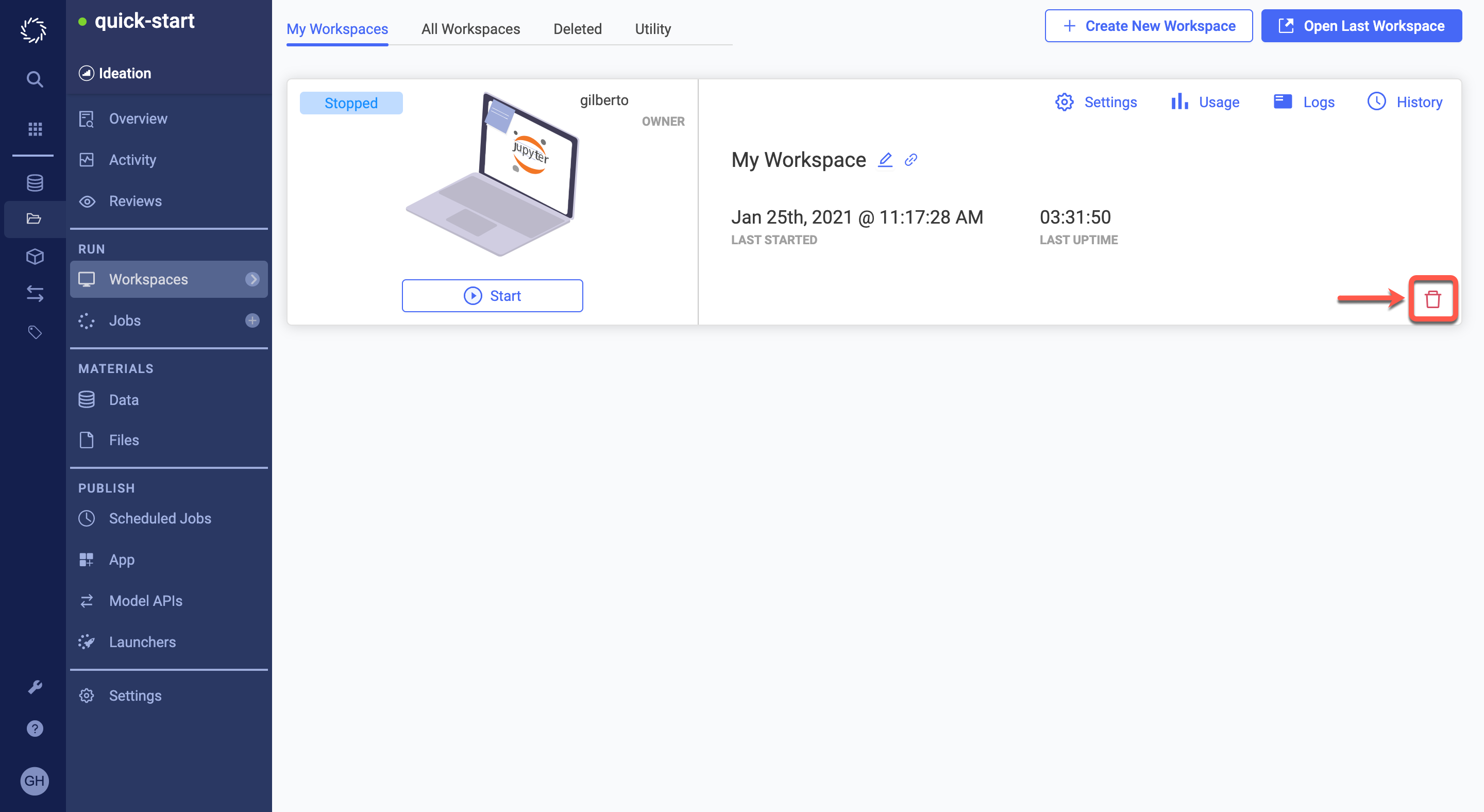
-
Click Delete to confirm that you’d like to delete the workspace. Click the Delete tab to view deleted workspaces.
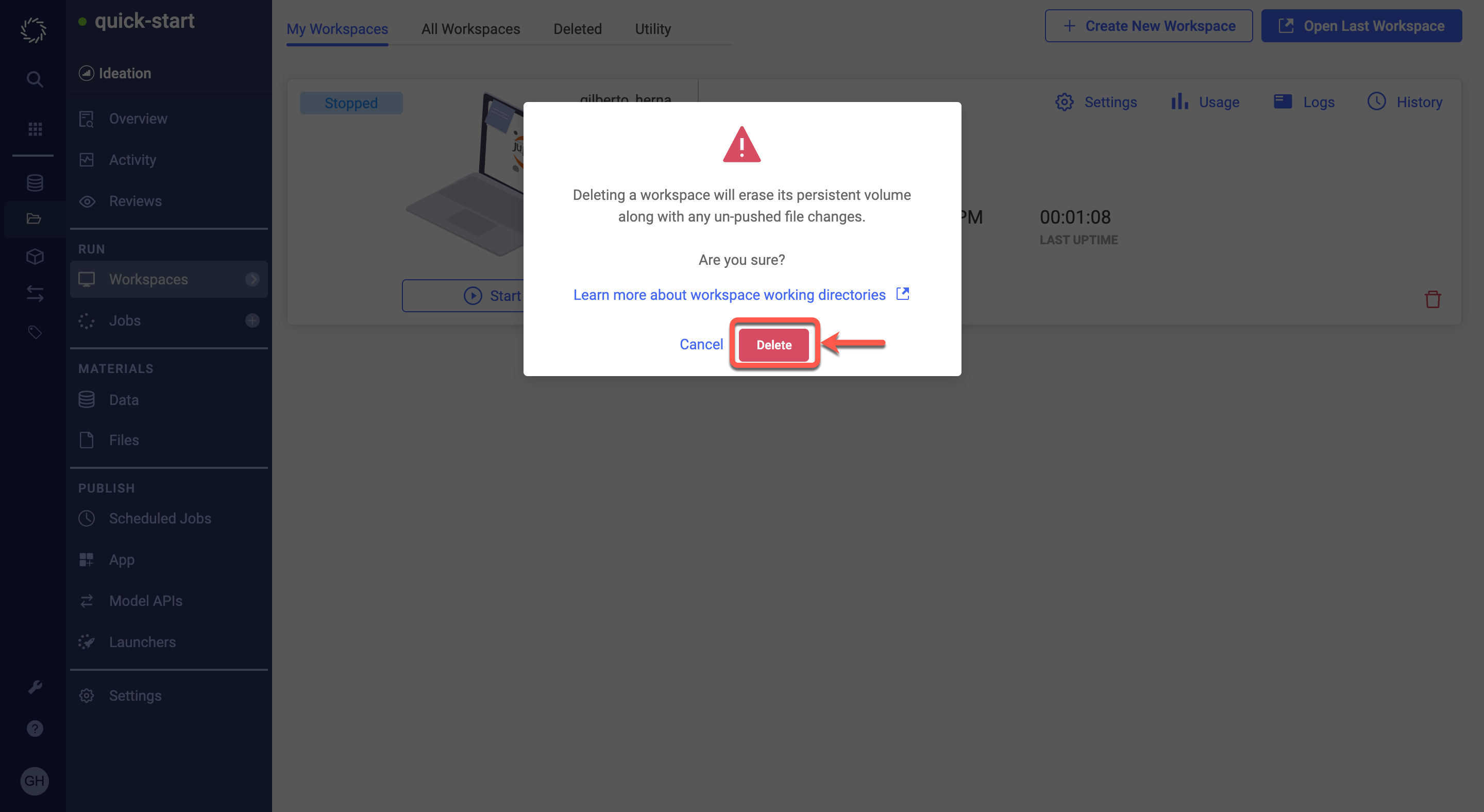
If your administrator has enabled the workspace auto-deletion feature, Domino automatically deletes workspaces that have been stopped for 10 days plus a 30-day grace period. Your administrator can modify these periods.
Domino notifies you (in the application and through email) before your workspace is deleted.
-
The first notification indicates that your workspace has been marked for deletion and the grace period has started.
-
Halfway through the grace period, Domino notifies you again and indicates whether the workspace has uncommitted changes.
-
Two days before auto-deletion, Domino notifies you again, including whether the workspace has uncommitted changes.
-
Finally, Domino notifies you when the workspace has been deleted.
To remove a workspace from the auto-deletion schedule, restart it. The auto-delete period restarts the next time the workspace is stopped.
