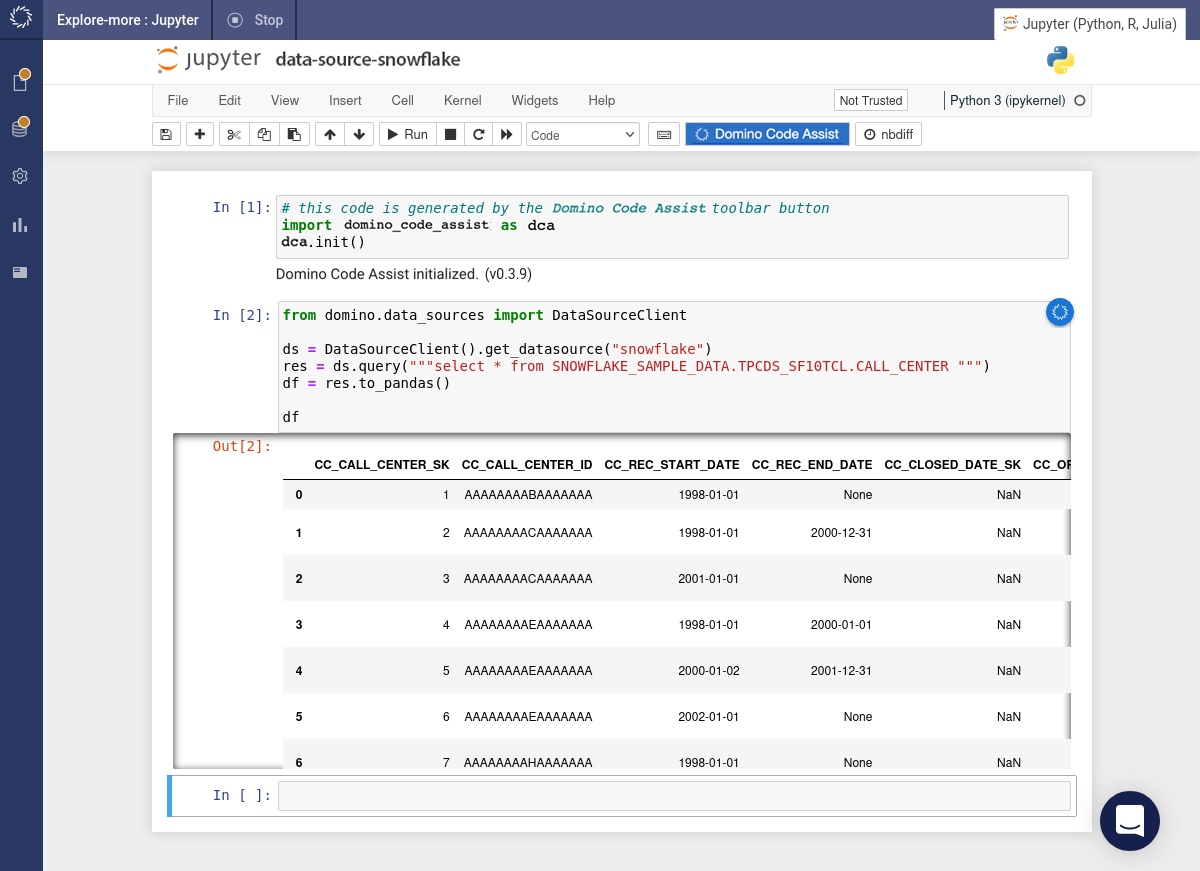Before you can load data from Snowflake you’ll need to add a Snowflake data source.
Click the button in the toolbar. It inserts a code snippet in a new code cell and execute it.
Once Code Assist initializes, hover over the icon, a popup menu appears. Select the Load Data item from the menu.
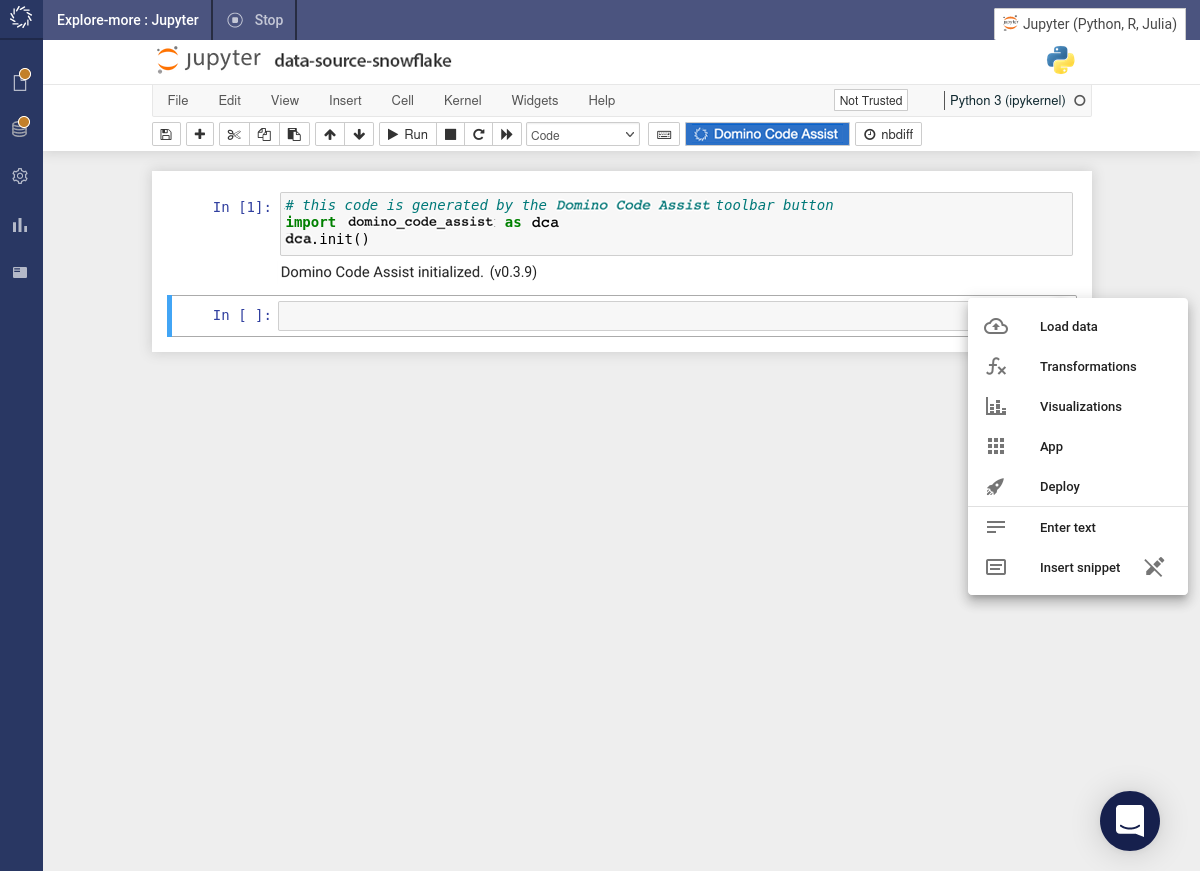
The Snowflake data source that we created earlier is found under the drop-down list of data sources. Select it.
Specify the database, schema and table that you want to load. Click the button.
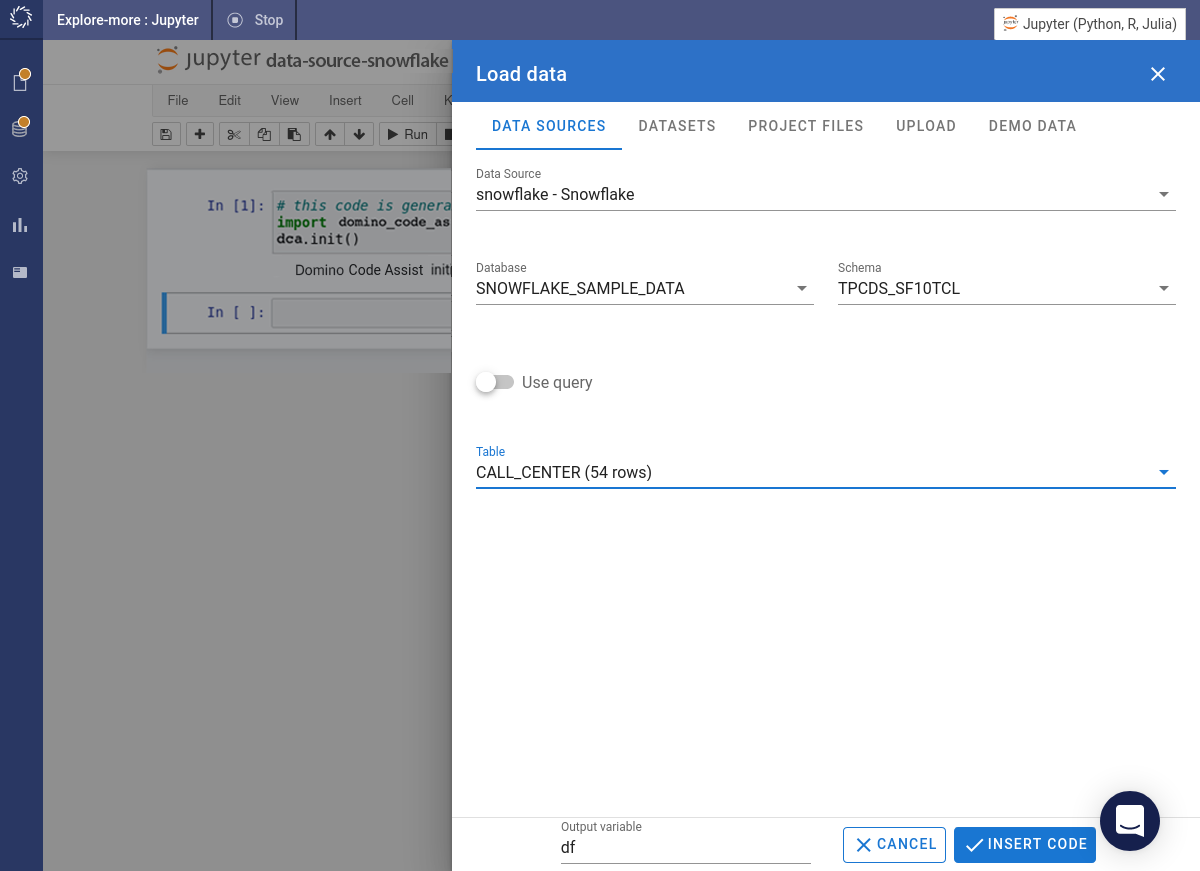
Code Assist inserts code into the next cell and immediately executes it.